NEWBIE GUIDE 2
Interface
Introducing the Interface
Once you select a room, you'll be immediately transferred to the Game's Waiting Room. The Lower Left Box consist of your Chatbox while the Lower Right Box shows the Room Info (such as: Room Name, Game Mode, Weapons Limitation, Game Map, Recovery Time, Time Limit, etc), as shown in the image below:

Ready/Start Button
Once you've entered the waiting room, all other players except the Room Masterwill need to click the 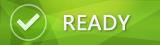 button in order to enable the game to start. Once both teams reaches a balance amount of players, the Room Master can click on the
button in order to enable the game to start. Once both teams reaches a balance amount of players, the Room Master can click on the  button to start the game. If you wish to enter a room during the middle of a game, all you need to do is click on the
button to start the game. If you wish to enter a room during the middle of a game, all you need to do is click on the 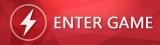 button to enter game.
button to enter game.
Room Info
Click on the "Room Info" button in order to change your Room Name and also your Room Password. You can change your Game Map, Game Mode, Recovery Time, etc. Here too. Plus, you can also select your Weapon Limitations, Population Limit and also whether to enable Instant Join here. Once the Balance Population selection is enabled, the differences in number of players for both teams cannot be more than 2. As shown in the image below:
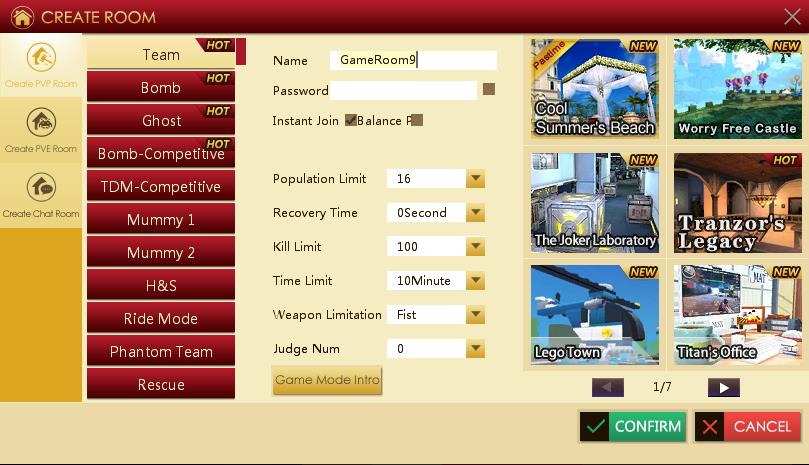
Invite
Click the "Invite" button and a dialogue box will pop-up. You can invite any of the listed names to join your game.
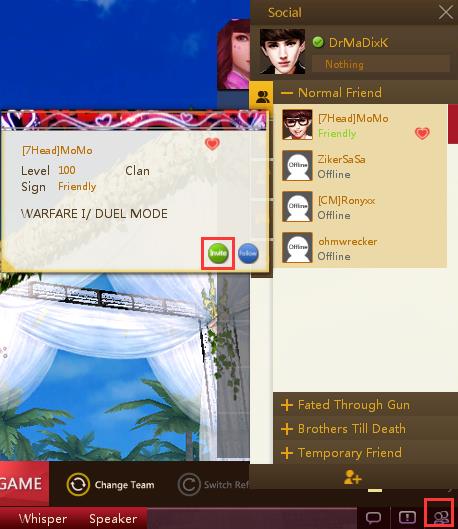
Back
Click the  button to return to the Game Lobby.
button to return to the Game Lobby.
Change Team
To change team, all you need to do is to click on the empty space under the team name that you wish to join, or just click on the team name.

P/s: Right clicking on a player's name either in the game room or lobby will also have the same function.